Spydus ePayments allows library users to easily pay for a range of library charges via the OPAC. Library users are able to select the charges they wish to pay and then proceed to process them. Payments are managed by a trusted financial processor, not the library, removing the need for storing sensitive financial information in the LMS.
Libraries can choose to set up as many ePayment vendors as required. This requires commissioning so please contact the Civica Support staff for assistance.PayPal
Set up
In order to set this up, libraries will need to provide Civica with the following information from PayPal. This will be set up at commissioning by Civica Support Staff.
ENDPOINT - PayPal URL
The ENDPOINT URLs for TEST and LIVE are:
TEST system https://api.sandbox.paypal.com
LIVE system https://api.paypal.com
These are subject to change so please confirm the URLs when registering for a PayPal account. The PayPal ENDPOINT should be the same URL for most libraries.User - PayPal application client ID.
Secret - Unique secret key.
All of the above information will be assigned when signing up for a PayPal account.
Paying Online
Once PayPal has been set up, borrowers need to login to OPAC, and go to the My Account page.
Click on the Pay Online tab.
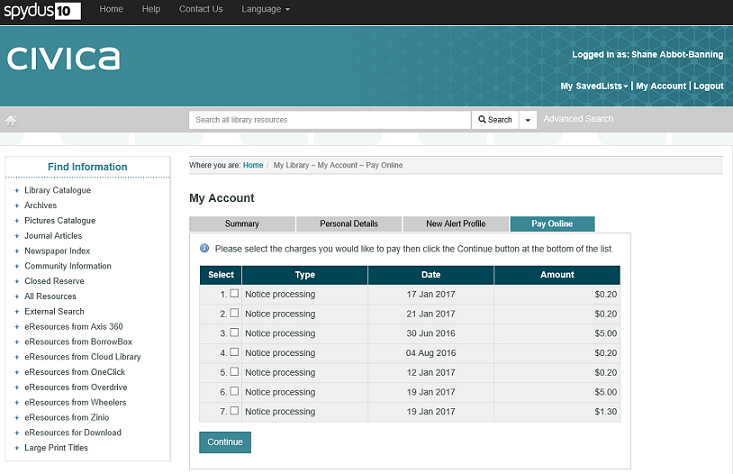
Select the charges to be paid, and click Continue.
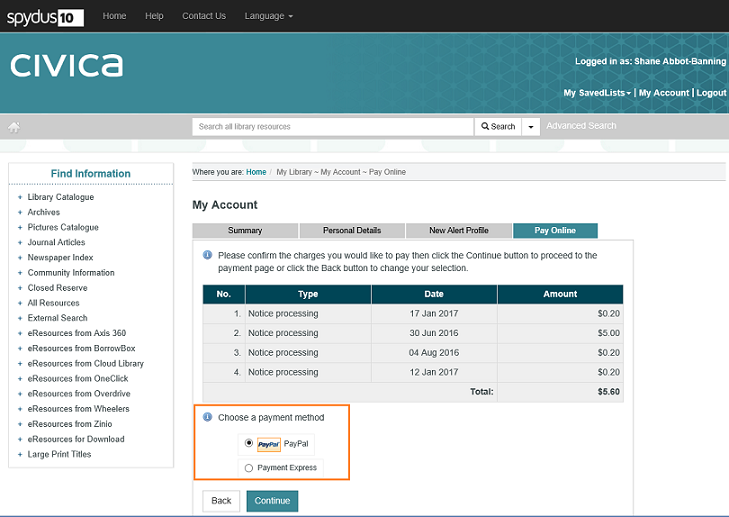
Choose the preferred ePayment vendor and click Continue. When redirected to the PayPal page, log in to continue with the payment transaction.
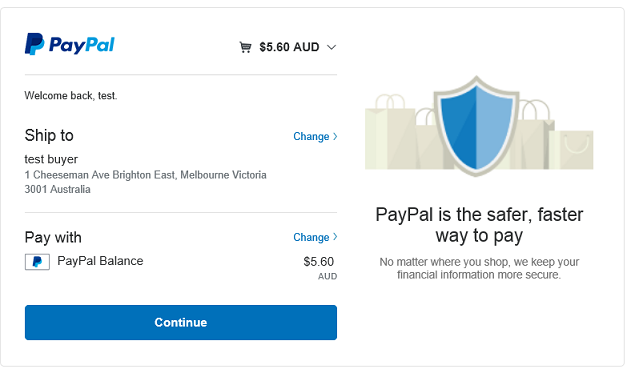
Click Continue. This will redirect users back to the OPAC page.
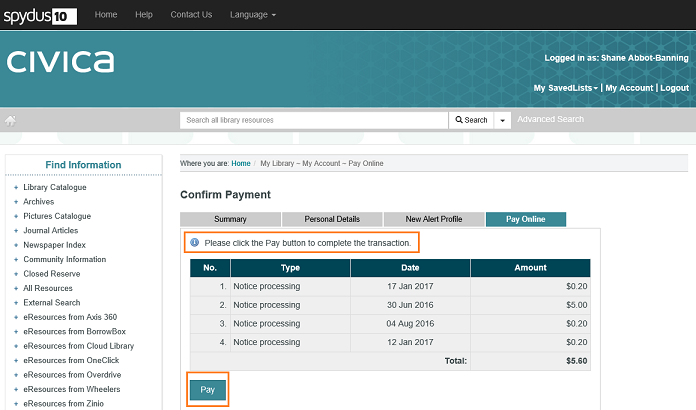
Click Pay to complete this payment transaction.
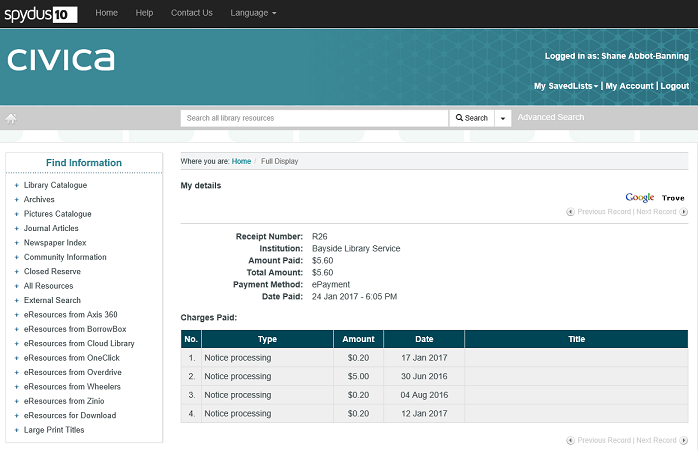
The payment is now processed and complete. Borrowers can choose to print the above page from the browser or access this information from the History group under the Previous Payments link in My Account.
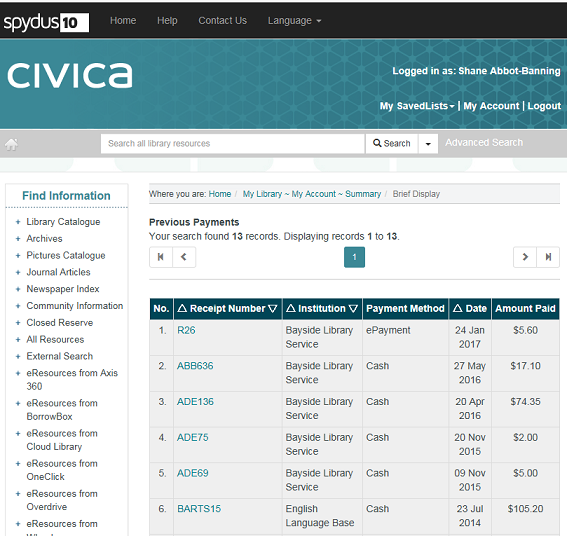
Payment Express
Set up
In order to set this up, libraries will need to provide Civica with their Payment Express User ID and Secret key. This will be set up at commissioning by our Civica Support Staff.
Pay Online
Select charges to pay on the Pay Online tab and then choose Payment Express as the preferred ePayment vendor.
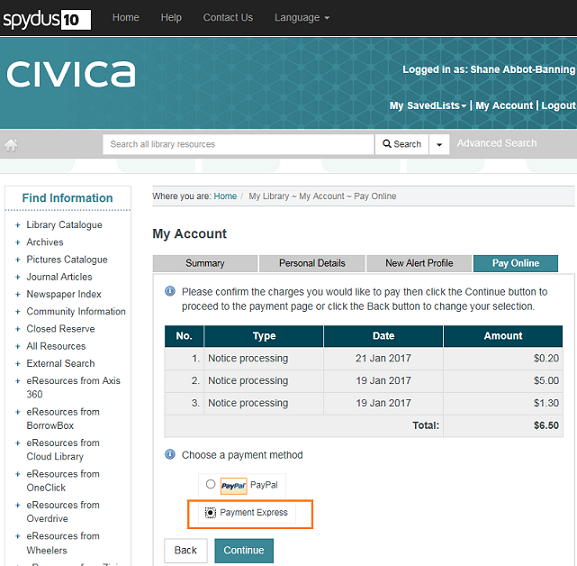
When redirected to the payment page, enter your details.
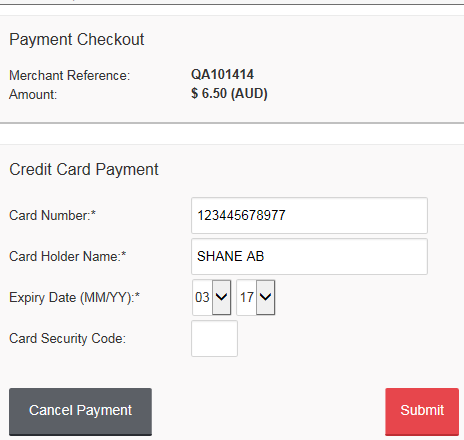
Click Submit after entering the card details.
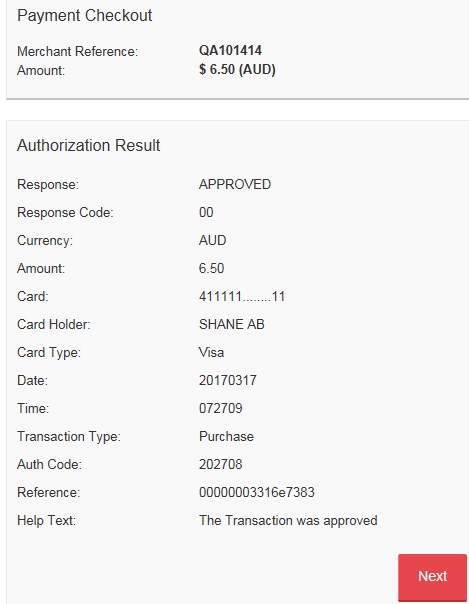
Clicking Next will take you to the Receipt page in OPAC.
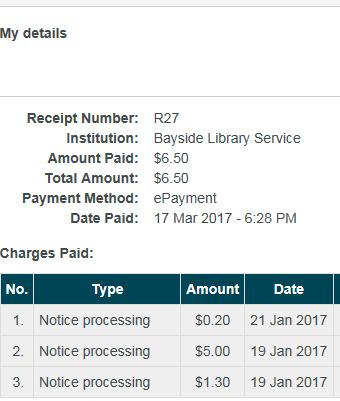
If the transaction fails or the borrower decides to cancel the payment, a confirmation that this transaction failed will appear.
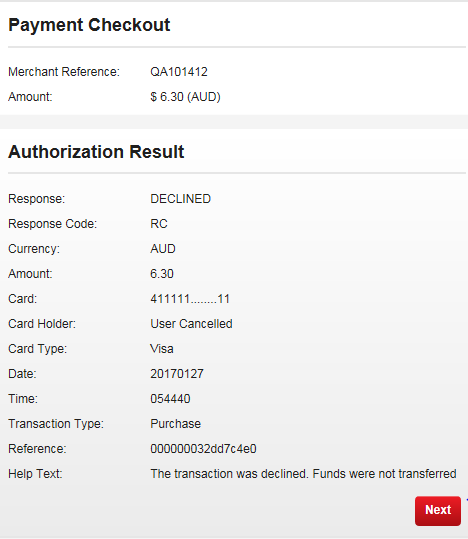
Click Next to return to the Pay Online tab in OPAC.
Scheduled tasks
Libraries who set up ePayments will have the EPAY_CLEANUP task set up for housekeeping. This will be set up by Civica Support staff at commissioning. This will rectify any unsuccessful epurchase records and restore it to its original state so that the charges will appear in the Borrower’s My Account page again.
Using different ePayment vendors within a consortium
Spydus allows different institutions within a consortium to configure separate ePayment vendors, however this does require additional configuration.
|
Please contact Civica Support for assistance as commissioning is required. |
<GENERAL>
<!-- Common parameters to any payment provider -->
< LOC>WWW</LOC>
<DEBUGGING>1</DEBUGGING>
<CURRENCY_CODE>AUD</CURRENCY_CODE>
<EPUR_ID_PREFIX>FROG_</EPUR_ID_PREFIX>
</GENERAL>
<PROVIDERS>
<PROVIDER VALID="1" DISPOPAC="1" ID="EWAY" DISPLAY_TEXT="eWay" IMAGE_URL="">
<PLUGIN_PARAMS>
<ACCESS_CODES_URL>https://api.sandbox.ewaypayments.com/CreateAccessCodeShared.json</ACCESS_CODES_URL>
<TRANSACTION_QUERY_URL>https://api.sandbox.ewaypayments.com/TransactionSearch.json</TRANSACTION_QUERY_URL>
<USERNAME>C3AB9ChLePI2TQKduJnPWQEg0g4ZePOJM6O/yXW55OiQjgxuAsOmXmjyTNkzIqWOyJLpqF</USERNAME>
<PASSWORD>Popinjy23</PASSWORD>
<PAGE_TITLE>Pay Library Charges</PAGE_TITLE>
<COMPANY_NAME>Civica Pty Ltd</COMPANY_NAME>
<DEFAULT_INVOICE_DESC>Library Charges</DEFAULT_INVOICE_DESC>
</PLUGIN_PARAMS>
</PROVIDER>
</PROVIDERS>
</INSTITUTION>
</INSTITUTIONS>
</CONFIG>